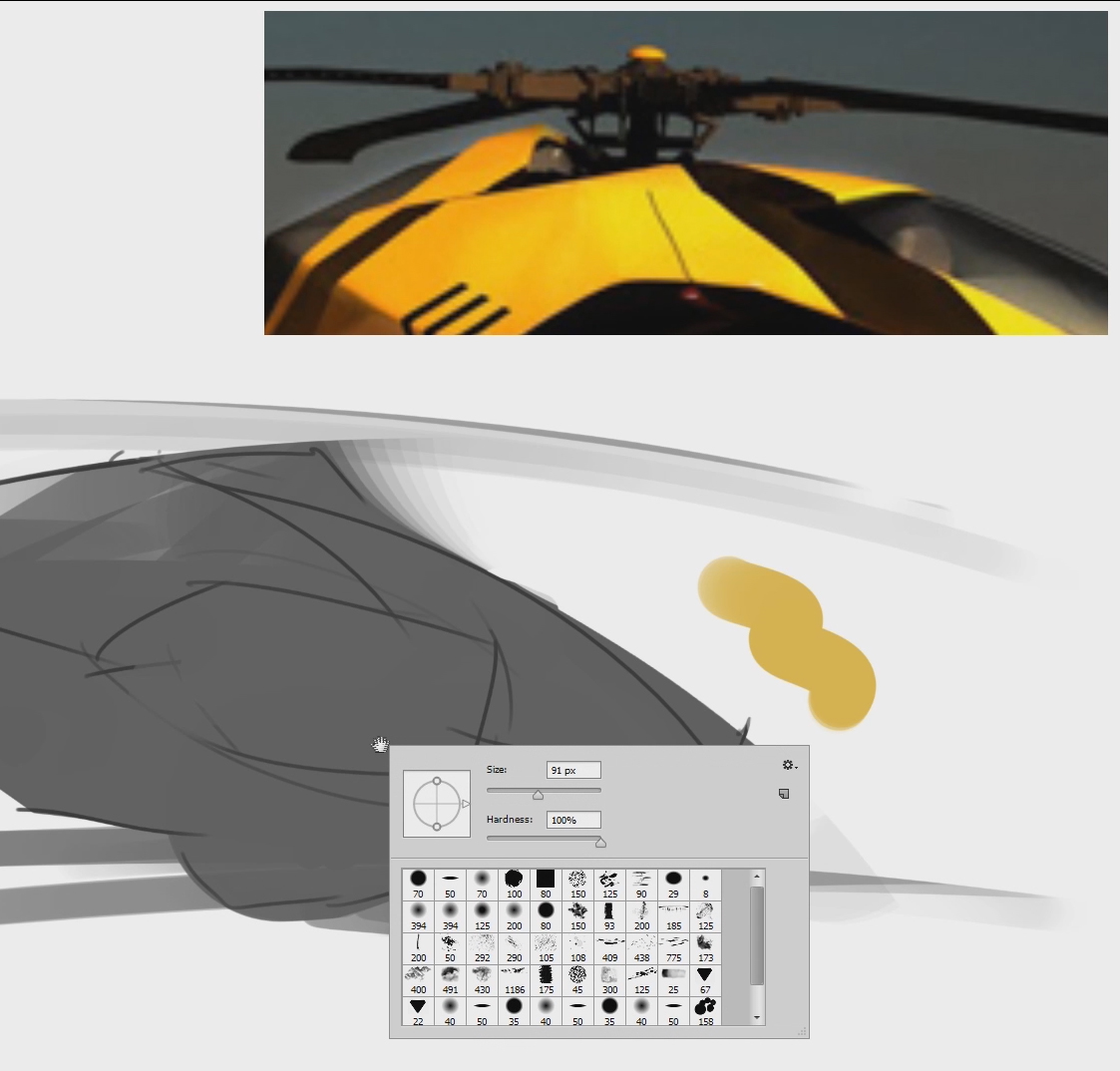In this 'Let's Paint' demonstration, I'll show how I painted this small bamboo plant. Though the following videos will get into more detail, this first chapter focuses on the line drawing. Even though you can see that the final painting doesn't have any visible lines, it's often very important to start with a clean line drawing. You can think of it like a blueprint on which we'll lay the brush strokes.
Download the brush here (it's a 'tool preset'). If you need help installing the file, you'll find instructions here.