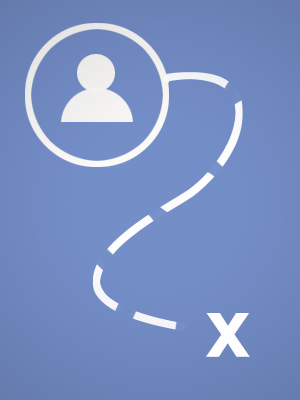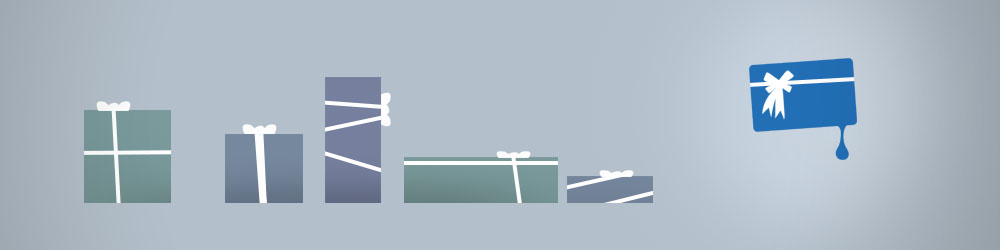One of the earliest and most sacred lessons learned by young artists is simple: tracing is cheating. Today we're going to break this rule, and explore how tracing can improve your artwork.
Hand-Eye Coordination
Tracing is a legitimate option for many situations, but today we'll focus on one specific area: improving your stylus skills. Even if you've spent a lifetime drawing with a pencil, a Wacom stylus adds a new challenge to art-making. It may feel similar to other media, but it's not the same. Just like the time you spent growing comfortable with the mechanics of a pencil, you'll need to do the same with your stylus. What's the fastest way to improve your skills? I'd recommend tracing.
Tracing worksheet - Click here to download your copy
Tracing Drills
Just like an athlete running through cones or a musician playing scales, simple exercises are a great way to focus your practice. If you're trying to improve your stylus control, why worry about being creative? When it comes to stylus control, the subject-matter you're drawing is irrelevant. The images I've included in this post don't look exciting, but they can help cement your basic stylus control skills. Think of it this way: before you can draw a cool dragon, you have to stop struggling with your tools.
One Step at a Time
Eventually, stylus control will become second-nature. Once that's happened, all of the skills on Ctrl+paint will be easier to master. To get there, consider tracing as a valid option. If my tracing assignments are too easy, try using some professional line drawings. If your favorite illustrator has a website, I'm guessing they've posted a few line drawings. Why not use those drawings as tracing practice? It's not plagiarism to use these for personal study -- just make sure not to post your results on the internet. Have fun tracing!