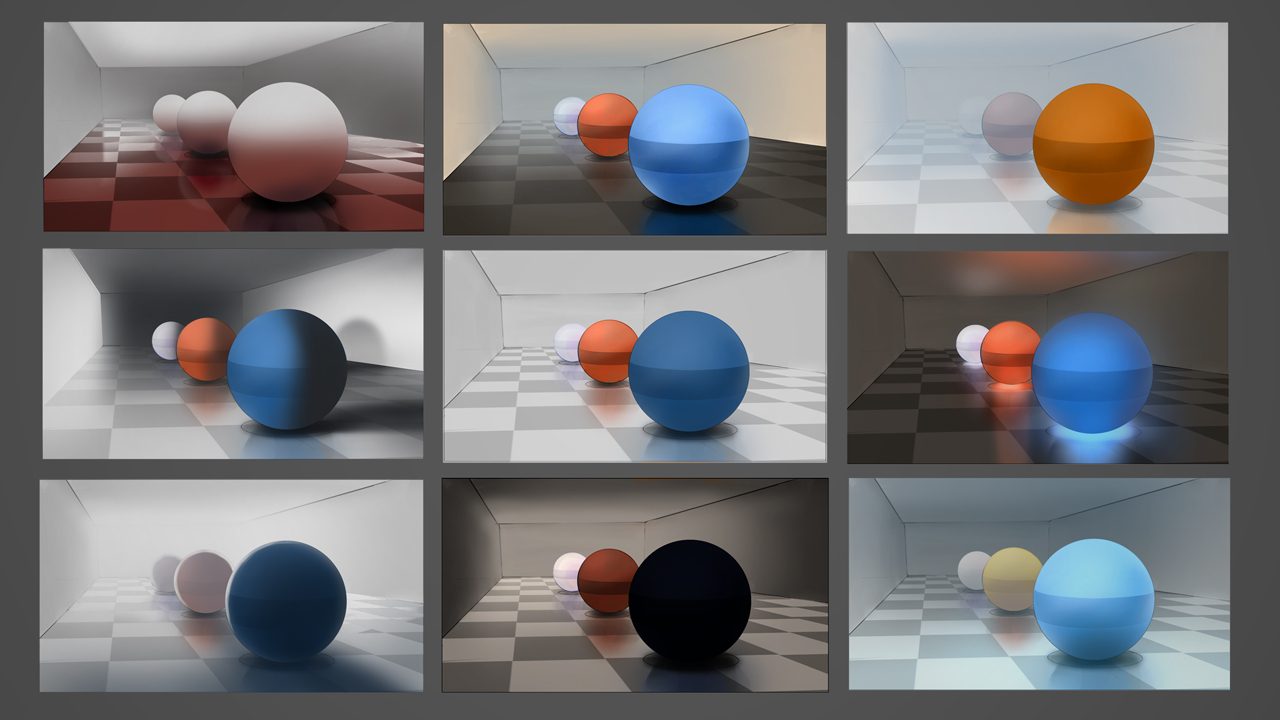This video finishes off where the previous one left off, in my argument for painting on a short (or flat) layer stack. In this installment, I explore the refinement process. Refinement can be challenging for beginners, since the next step, fix, or manipulation, is not always obvious. To guide the refinement process, this video focuses on edges: the intersection of two different areas of value.
The video also mentions the new series "Edge Control", which is now available in the Ctrl+Paint store.