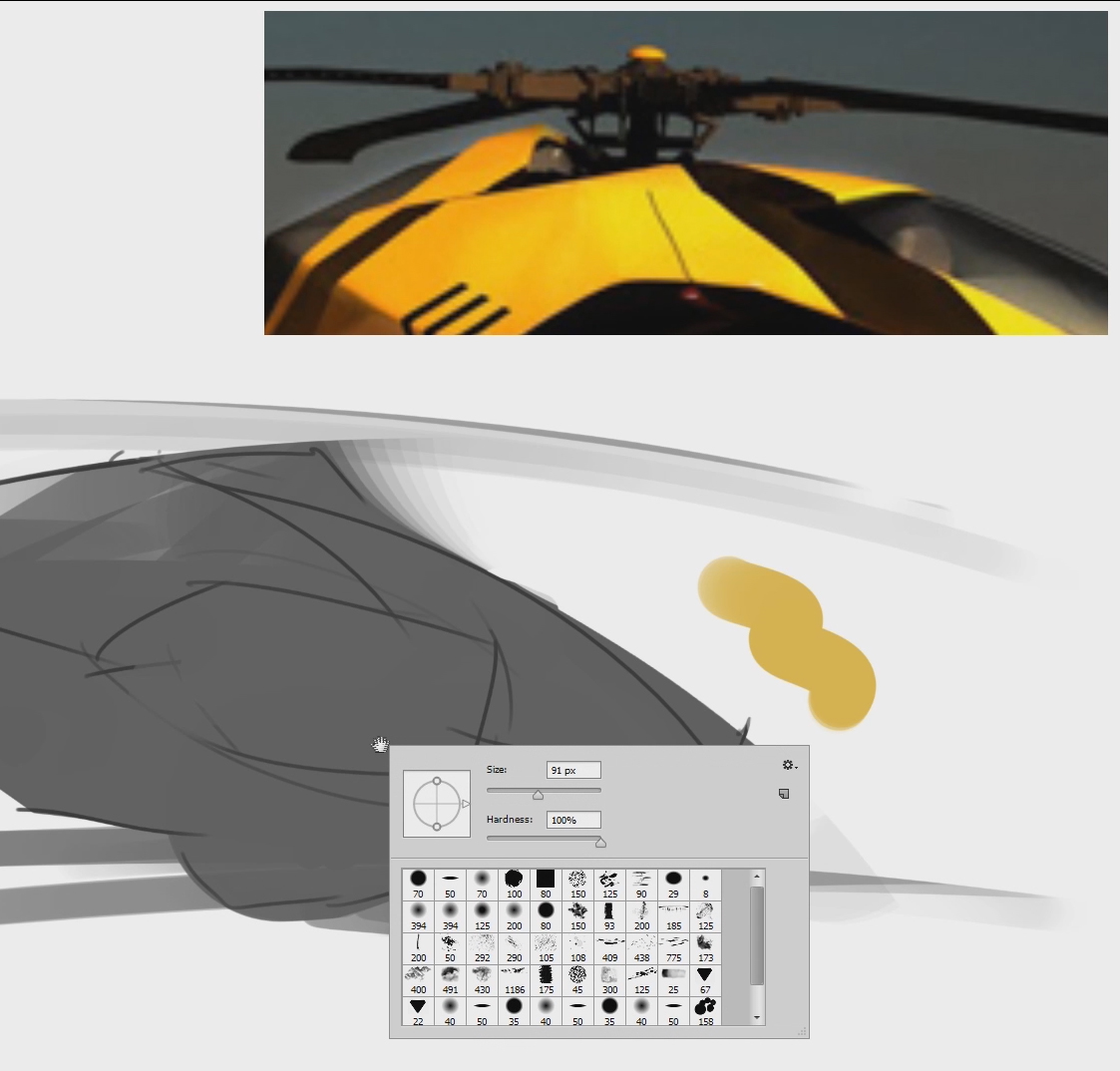Reference material is essential. I've talked about it in a number of videos. The challenge is sharing your screen real-estate between a painting, Photoshop's user interface, and your reference. Especially with a small monitor, it's not easy to solve. Until you try PureReference.
This 3rd party indie software allows you to create a sheet of reference images for displaying over Photoshop. Without any extra clutter, you're able to zoom, pan, and manipulate your images. All of this happens in an 'always on top' window, which can be any size you desire.
For more than a decade I've been using Photoshop documents (and a second monitor) for this task. It isn't perfect, but it got the job done. Now that I've used this software, I might just leave the old method behind. If this sounds like a commercial -- don't worry, it's not. I try a wide variety of graphics tools, but some are just too cool to keep to myself. This is one of them. Get your copy today! And make sure to choose a fair price!